Publishing Your Web Site (on Geocities)
This document assumes that you have already created a simple
website with MS FrontPage, and that you want to publish your
page in order for the rest of the world to see it. This should only
take a few minutes.
Note that this page also includes a troubleshooting guide, designed to help you solve common problems.
- Set up a free account at Yahoo
Geocities. (You are free to choose another provider, but you'll
be on your own.)
- Click on "sign in". (After you find an ID and password for yourself, they should ask you for some personal information.)
- Feel free to create a persona for yourself if you don't want to give marketers too much information about you.
- Remember that your Geocities ID and password will not necessarily be the same as your UWEC ID and password.
- Click on the new URL that they give you.
Since I chose the username "prof_jerz", my URL is "http://www.geocities.com/prof_jerz"
- Fill out some more forms (that's the price you pay for getting a free service).
- Make sure your main page is called "index.html". (To rename a file, go into FrontPage, right-click on the file name, and select "Rename.")
- Save your files.
- Use the "Easy Upload" feature on Geocities
-
- Go to http://help.yahoo.com/help/us/geo/upload/ (you may need to log in and fill in a questionnaire, if you haven't already done so).
- Click on "How do I upload files from my computer?" and use the "Easy Upload" feature.
- For troubleshooting, try the "Easy Upload Help" page.
- Note: these instructions are provided by Geocities. They might change without my knowledge. I'll try to keep this page as up-to-date as possible, though.
Troubleshooting
Can't upload?
Let's diagnose the problem a bit. Open your browser, and type your Geocities address (such as "www.geocities.com\prof_jerz") into the top window. What do you see?
- A questionnaire?
You probably skipped the step that asked you to click on the link to your new site and fill out the questionnaire that greets you. (Giving up some personal information is the price you pay for using this free service.) - Something like the following?

- Have you tried publishing your pages yet, as in step 5 above?
- Does your site include a main page called "index.html"? (That's the name of the default page the web server thinks you're asking for, but you haven't written one yet. See "Rename Your Home Page" -- you are one of many who skip this step.)
If the problem persists, try to upload again. Do you see messages like these?:
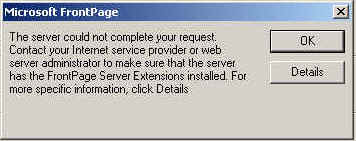 |
This is not an error message -- it
is an advertisement. Microsoft is asking you to pester
your Internet service provider to purchase "FrontPage Server
Extensions." Don't bother contacting your ISP -- instead, remove any "themes", "hover buttons", "components" or other non-standard fancy nonsense (I warned you not to waste time with them anyway), and use the alternative method for posting files. |
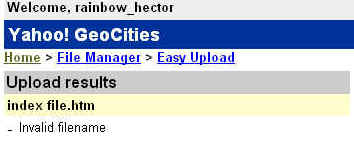 |
Note the small message, "Invalid filename". In
this case, the space in the filename "index file.htm"
triggered this error. A filename such as "My Family's
Vacation.htm" will also cause this error.
Simplify: "index.html" or "vacation.htm". Go back to FrontPage and rename your files so that they don't include spaces or punctuation marks. Then upload again.
|
If FrontPage doesn't successfully upload your site, Geocities offers a way to pull pages and graphics from your computer onto the Geocities site.
Links don't work?
- Look closely at the filename. Have you typed a ".html" instead of ".htm", or vice-versa?
- In FrontPage, you should see a narrow vertical panel on the left,
like this:
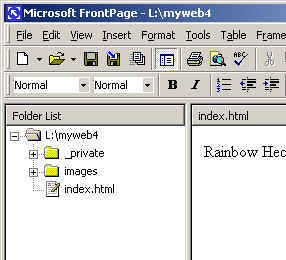
- If you don't see the stuff on the left, then you probably selected "New | Page" or "Open | Page" from the menu. Save all your work, close FrontPage, and reopen your website following the instructions described in the FrontPage handout, under "Editing an Existing Web."
Themes, hover buttons, counters, or other advanced features don't work?
I have no idea why not. But the exercise didn't ask you to add them.
Get rid of those pages (which are full of invisible, non-standard code)
and create fresh pages that don't include those distracting gadgets.
Presentation and graphics are of course important reasons why hypertext
is so successful as a medium for personal and technical expression;
but I did not feel the need to write my own handouts for these issues.
See: FrontPage Help.
If you're a UWEC student, ask a computer lab attendant for help, attend
a BITS workshop, or ask for a PALS appointment.
Everything works fine for me, but links and graphics are broken for everyone else.
Did you begin your FrontPage editing session by choosing "File | Open Web..."? If you simply began by choosing "File | Open, " you will probably end up with broken links. This is bad design on Microsoft's part, and is the whole reason I have had to write this separate set of instructions is to compensate for Bill Gates' shortcomings.
- Close all your files, open the web with "File | Open Web," and check the URL for each link (the same way you would if were creating a new hyperlink.)
- Look for URLs like: "file||H/MyDocuments/MyWebs/NewWeb/page.htm"
- Cut off all but the last part of the filename: "page.htm"
- Upload your site again.
See also:
How to Write Web Pages (short articles emphasizing the content, rather than the coding)
| Related Links |
|
FrontPage 2000 [UWEC] |
