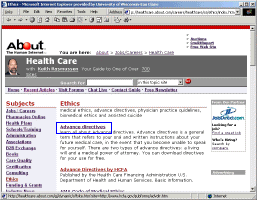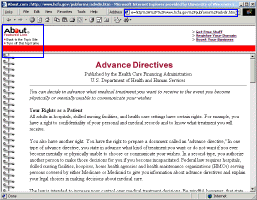Finding the URL of a Framed Web Document
A framed website inconveniently hides the URL for the content-rich pages inside the frame. How do you get the full URL of a framed web document?
- Look for an "escape from frames" or "turn this frame off" link; or,
- Right-click a link (or, on a Mac, hold the Ctrl key while clicking) and choose "open in new window".
Even the newest of newbies probably knows that, when citing an online
source, you need the full URL of the document -- not just the
address of the home page.
On this page:
How Do Frames Affect the Documentation of Sources?
Whether the page you want to cite is part of a framed site or not, you must always get the full URL for the source. When you click the navigation links, the document displayed in the main window will change, but the URL at the top of the screen won't. Because an academic paper requires you to cite the precise page where you found your information, framed pages can be hard to interpret.
Example 1: Framed Navigation
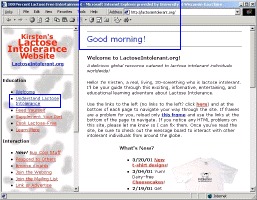 Figure
1: The web site http://lactoseintolerant.org
is useful as a general introduction to the topic (lactose
intolerance), but it's not a peer-reviewed
journal -- trusting everything you read, instead of going
directly to authoritative sources, would be naive. The site
is subtitled "100% Lactose Free Entertainment,"
which should be another clue. (A close-up of the page title
and address bar is below.)
Figure
1: The web site http://lactoseintolerant.org
is useful as a general introduction to the topic (lactose
intolerance), but it's not a peer-reviewed
journal -- trusting everything you read, instead of going
directly to authoritative sources, would be naive. The site
is subtitled "100% Lactose Free Entertainment,"
which should be another clue. (A close-up of the page title
and address bar is below.)
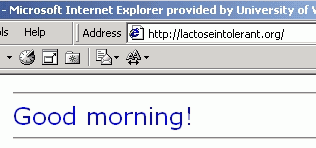
Nevertheless, you might find interesting cultural or anecdotal data here, which could help you contextualize the scientific information that you find in other sources. So, let's click one of the links -- for instance, the one titled "Understanding Lactose Intolerance," and see what's there.
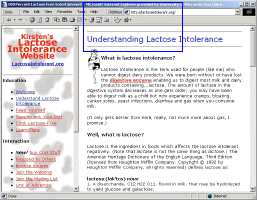 Figure
2: Now we are reading a page titled "Understanding
Lactose Intolerance." But look -- the URL still reads
http://lactoseintolerant.org
-- the same as it it was before. (A close-up of the page title
and address bar is below.)
Figure
2: Now we are reading a page titled "Understanding
Lactose Intolerance." But look -- the URL still reads
http://lactoseintolerant.org
-- the same as it it was before. (A close-up of the page title
and address bar is below.)
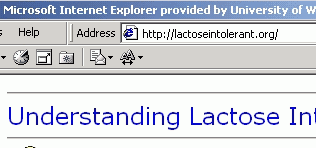
In fact, because the designer has used frames, every page on the site seems to have the same URL! You're citing incompletely if you can't provide a unique web address that leads to the precise page you wish to cite. Frames hide that particular URL. Fortunately, there's a simple way to get to that hidden URL. (Once you learn it, you'll have no trouble.)
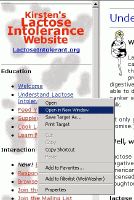 Figure
3: How do you find the URL hidden by a frame?
Figure
3: How do you find the URL hidden by a frame?
- Invoke the proper menu with your mouse.
- Windows: right-click the link
- Mac: hold the "Ctrl" key and click the link
- Choose "Open in New Window" from the menu.
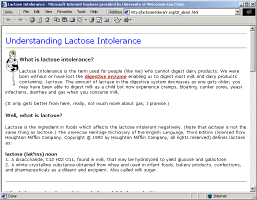 Figure
4: The "Understanding Lactose Intolerance" article
has now filled the whole browser window. The URL at the top
of this window is the one you should use to cite this document.
Figure
4: The "Understanding Lactose Intolerance" article
has now filled the whole browser window. The URL at the top
of this window is the one you should use to cite this document.
In the above example, the web designer was probably just using frames because they seem cool, and wasn't thinking about how they might confuse newbies. Further, since the content-rich internal pages have no navigation whatsoever, visitors who arrive via search engines will be stranded -- unless they know how to hack the URL. (Yet another reason web authors should not let frames do all the navigation work for them.)
Example 2: Framed Metasites
A metasite is a site that packages information on other sites. A metasite such as "About.com" uses frames in order to expose you to its own advertisements, while you are reading information on somebody else's site. While the designer of "lactoseintolerant.org" probably had no ulterior motives, the designer of "About.com" has used frames in order to confuse you -- or at least to remind you (somewhat obnoxiously) how helpful "About.com" was.
In an academic paper, you cite the author who actually wrote the information you're looking for, not the taxi driver who drove you to the library, or even the librarian who pointed you to the correct shelf. Similarly, you do not need to give credit to a metasite for telling you about information on somebody else's website.
This screen shot shows the "Health Care" section of the About.com website; specifically, this is a collection of links about ethics.
The fellow smiling at you from the upper left corner has collected and sorted links for you, the reader. But he didn't write what you will find on the other end of those links; neither did anybody connected with the About.com Web site.
But look at what happens when you click on that link, and you'll see why some of my students are confused by About.com's linking strategy.
The "About.com" logo appears at the top of the page. In the blank white space, you would ordinarily see advertisements. That's how this company makes money -- they sell the space at the top of the window.
Let's say you decide you want to cite some information you found after clicking on a link from the "about.com" website. Look at that ugly URL -- what's that all about?
Never cite a URL like this -- all that extra junk in the address suggests that one website is manipulating somebody else's information. (I'm not commenting on the legality or ethics of what's going on here, I'm simply noting that the practice makes it more difficult for web surfers to determine who published what.)
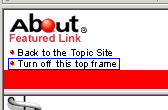 Look
closer at the logo on the top left of the screen; just beneath
the logo, in red letters, it says "Featured Link",
which is this web site's way of saying "we didn't write
this page".
Look
closer at the logo on the top left of the screen; just beneath
the logo, in red letters, it says "Featured Link",
which is this web site's way of saying "we didn't write
this page".
To view the linked page without the About.com frame, click on "Turn
off This Top Frame".
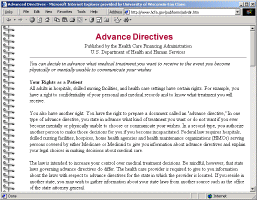 Figure
7
Figure
7
Now when you look at the address bar, you will be able to see the URL
that you should use when you cite a paper. (As it happens,
this document appears on a government website, and is thus
a pretty reliable source.)
If you find information on a metasite that doesn't feature a "turn
off this frame" link, you might have to jot down the author, title,
and a few keywords from the framed article, and then using
a good search engine to find the document yourself.
You might also e-mail the "guide" or "compiler" or "editor" or whoever created the site; that person may or may not answer your message.
| Related Links |
| What Are Frames? In a web browser, a frame is a rectangular region of the screen that displays a separate document. Websites that use frames are displaying several documents at once, and hiding the URLs that you really want to cite. (Note to designers: in general, frames suck.) |
| See Also |
Dennis G. Jerz David Nies and Dennis
G. Jerz
Dennis G. Jerz |